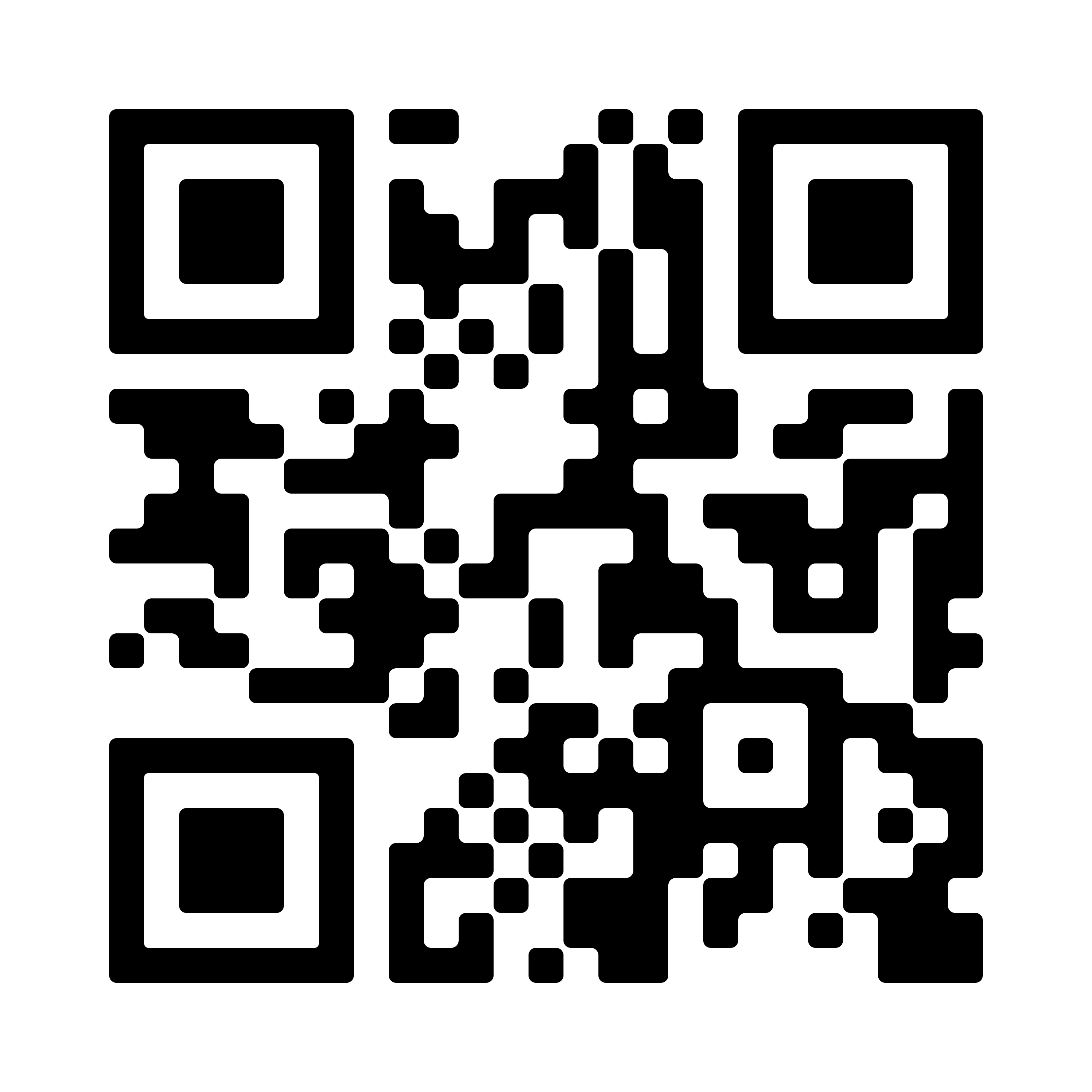Whether you’re a lover of books, movies, or TV shows, sometimes we need a little challenge to spice up our story life. Check out the challenges below and pick whichever ones spark your interest. Don’t forget to share your finished challenges on social media with #YPLChallenge.
How to play:In honor of National Library Week, if you would like a chance to enter in a raffle for a screen cleaner, you only need to complete three titles from any of the categories below. Each book you read is a raffle ticket entry. You can also give your entries to earn a free bookmark.
Below are eight categories to choose from. You can choose one or some of the categories to read/watch from. A title can only be used once in a challenge even if it applies to multiple criteria. The point is to have fun and try to challenge yourself to find new titles.
If you have no interest in a prize feel free to take your time. Pick any of the categories and complete it without a time limit.
Challenge Categories
Global Challenge
Titles originally created in
- North America
- South America
- Africa
- Europe
- Asia
- Australia
- A book from an island country
Best of the Best
But is it the best to you?
- Read a popular book from 2023
- Read a Pulitzer Prize winner (see the “letters, drama, and music” section)
- Read a National Book Award winner
- Read a Hugo winning book
- Read an Ignyte award winning book
- Read a top circulated book from 2023
Get to Know the Dewey Decimals!
Read a book from:
- 000s
- 100s
- 200s
- 300s
- 400s
- 500s
- 600s
- 700s
- 900s
Graphic Novels
You mean comics?
- Read a book from Marvel, DC Comics, or Valiant Entertainment
- Read a book from First Second Books
- Read an autobiography or a biography
- Read a title from another country
- Read a science fiction or fantasy title
Random Mode!
Trying to find creative ways to read new books?
- Read a book whose title begins with the first letter of your name
- Read a book with a number in its title that is NOT part of a series
- Using the library catalog, filter by a “Subject” of your choosing. Select a book from any resulting categories that has less than 50 entries. (This may take a few tries.)
- Read a book featured on our website’s book rivers (Staff Picks on the bottom of our homepage for example) or our in-person book displays
- Walk into the library and find a shelf of books. Reach out your hand so that your finger is touching the spine of a book. Walk three steps with your fingers still touching the spines. Whichever book your finger lands on, you must read.
Decades
Read/Watch a title from the following decades*
- 1960
- 1970
- 1980
- 1990
- 2000
- 2010
- 2020
Genre Bundle
- Science Fiction
- Fantasy
- Mystery
- Horror
- Romance
- Comedy
Real Life
Watch the following true stories
- A movie based on a true story
- A documentary on history
- A documentary on science
- A documentary about art or entertainment
- A documentary about food
- A documentary on current or recent events (up to ten years ago)
Online Resources
Read/watch a title on
- Libby
- Hoopla
- Kanopy
- Comicsplus
- Medici.tv
* Please note that our library’s catalog uses the release year for the edition we have in the collection. For example, this would mean that A Clockwork Orange, which was originally released in the 1970s, would be found in both the years 1999 and 2011 in our library catalog but NOT in 1971 (its original release year). This is because the DVD release we have is from 1999, and the Blu-Ray edition we have was released in 2011. For this challenge, please use movies or TV shows that meet the criteria according to when they were ORIGINALLY released.
Track Your Progress (Optional)
Optional suggestions to make tracking your challenge progress easier. To be clear, we’re not suggesting you do all of these, just whichever one is most comfortable. And again, this is an optional step:
Good Old Fashioned Pen and Paper
Get creative while writing your challenges down. How will you decorate your personal sheet? Illustrations? Stickers? We look forward to seeing what you have to share.

Catalog Lists
Make a custom list in your Westchester Library account to track the titles you complete this challenge with. How to do so?
- Go to ypl.org or the Westchester Library app.
- Go to “My Account” and log in. Hint: Your pin is usually the last four digits of your phone number.
- Under “Your Account” go to “Your Lists.”
- Select “Create New List” and name it whatever you’d like.
- Look for a title in the catalog. At the bottom of the title’s section you’ll find the “Add to List” button. Select the list you want to add it to and you’re done!
Did you know, you can also rate and review books through our catalog? Give it a shot!
Practice Your Image Editing Skills
If you don’t already have image editing software, feel free to use some free online resources like Canva or Pixlr.
- Right click the image sheet(s) of your choice to download it.
- Go to your choice of image editing software.
- Upload or import the image sheet.
- Use the software to create a text box.
- Click and drag the text to where you’d like to add it on the sheet.
- After updating your progress, save and share the new image!
If using covers of books instead of text boxes, make sure to save the image of the cover first and then upload/import it into your image editing software.
- Right click the image sheet(s) of your choice to download it.
- Go to your choice of image editing software.
- Upload or import the image sheet.
- Adjust the size of your image by “transforming” it. Usually you can hover your mouse near the corner of the image, click it, and then drag the image to the size you want it to be.
- Let go and then click on the image itself before dragging it to where you want it to be on the sheet.
- After making your changes don’t forget to save and share.
Text Version |
Cover Version |

|

|

|

|

|

|

|

|

|

|

|

|

|

|

|

|

|

|

|

|
Beanstack
Have you been using Beanstack for some of our bigger challenges? It’s an easy way to track your progress when reading books and best suited for people NOT interested in using movies or TV shows in their challenges. Simply log when you’ve completed a book to participate. Our Beanstack challenge is a modified version of this challenge. We encourage you to use it if you’re interested in a shorter challenge with a chance to win a raffle!
- Download the app Beanstack and log in or register.
- Click on the National Library Week Challenge.
- Select “Join Challenge.”
- Go to “Log Reading” and add the title.
Hint: If you’ve already made an account with Beanstack, you’ll need and email/password combination to log-in.